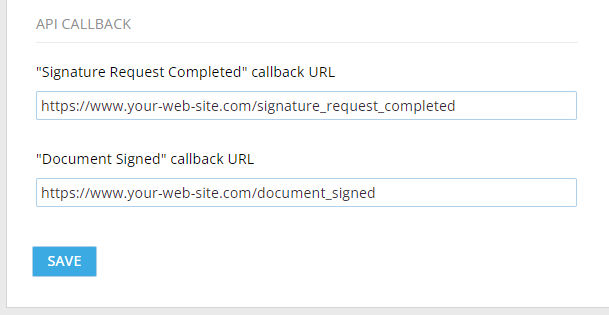Introduction to eSignature API
We provide an electronic signature API built on pragmatic RESTful design principles using simple and modern technologies. Our eSignature API uses resource-oriented URLs that leverage the built-in features of HTTP. The request and response bodies are JSON encoded. Any standard HTTP client can be used to communicate with our electronic signature API.
Authentication
Our eSignature API is authenticated using HTTP Basic Auth over HTTPS. A user’s API key should be provided as auth credentials:
curl -u YOUR_API_KEY: -F file=@document.pdf https://api.digisigner.com/v1/documents
Every DigiSigner account holder is issued a personal API key and can therefore start working with our eSignature API immediately.
Your personal API key can be found in the settings section of your DigiSigner account.
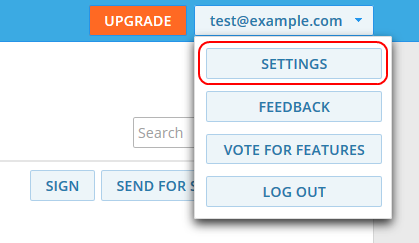
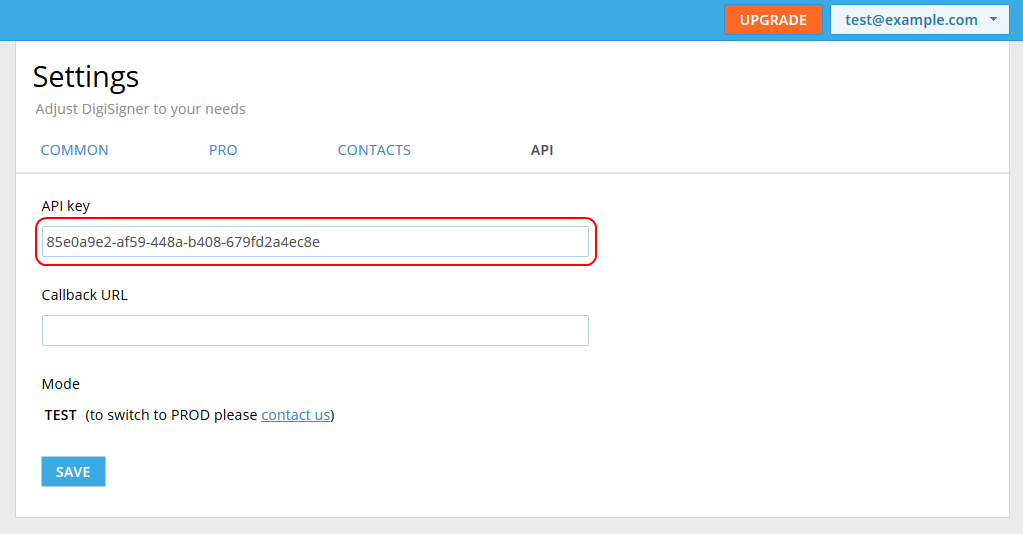
In the following examples, replace the text YOUR_API_KEY with your API key.
Please note that the initial eSignature API mode is TEST. In the TEST mode, a watermark is automatically added to all uploaded documents. You will be automatically switched to the PROD mode as soon as you upgrade your account and purchase API credits.
Upload Document
Before you can proceed with collecting signatures, you must first upload a document to DigiSigner.
If you are using our PHP, Java, or C# client libraries, you can skip this step and begin sending a signature request immediately. Our client libraries will automatically upload a document for you in the background.
URL
POST https://api.digisigner.com/v1/documents
Request
Sample request: