Electronic documents are becoming more common in private and public institutions. They are more straightforward in accounting, search and processing than paper copies, whence there arises the need to introduce electronic signatures. There are several ways to send a document for signature.
How to send a document for a sign with DigiSigner
DigiSigner is an online service that allows you to exchange documents and sign them together using advanced data encryption technologies and the protection of confidential information. To send a document for signing using DigiSigner, log in via email and create a password.
After that, a personal account will open, in which the list of documents will be displayed. Upload the file with the Upload button if it is on your PC, tablet or smartphone, or click Get from the cloud if you want to upload from Dropbox or Google Drive.
The downloaded document will appear in the list. Click to the right of him on the Send for Signing button. In the window that appears, enter the recipient’s email address and, if necessary, add a comment. You can then click Send. When the signature is delivered, and the document is sent back, you will find it in the Waiting for Me section.
Benefits of sending docs with DigiSigner
Using the DigiSigner service to send documents, you get a lot of advantages:
- Saving time for the transfer – the submitted files instantly come to the recipient;
- The guarantee that the documents will not be lost during shipping and delivery;
- The ability to track the path of the document and the process of signing;
- Financial savings – no need to pay for shipping, packaging, courier services;
- Sending Security – Company internal documents, personal information, and financial data will be securely encrypted during transmission.
You can also invite other parties to the contract or agreement to sign the document, use the tools of the service to pre-sign or after the second party.
How to Send Documents
The options proposed below differ in complexity and speed of execution, but it all depends on what devices the signer has:
- Sending printed paper copies by mail;
- Sending by fax;
- Signing in online services;
- Signature with standard office software tools.
It is inconvenient to send printed copies; moreover, it takes a lot of time. It is in this case that essential documents are often lost, and it is impossible to track their movements. But the recipient still has the right to request just paper copies. Fax is also included here – this is an outdated means of sending documents, but it may yet be required by the second party, whom you send the document to sign.
If the recipient has an official certificate and individual encryption keys for electronic signatures, you can transfer documents to him simply by email. He will sign them and send them back.
How to Send PDF Documents for a Sign
To send a document in this format, you can also use standard Adobe tools. Open the desired document, go to the Tools section and click Adobe Sign.
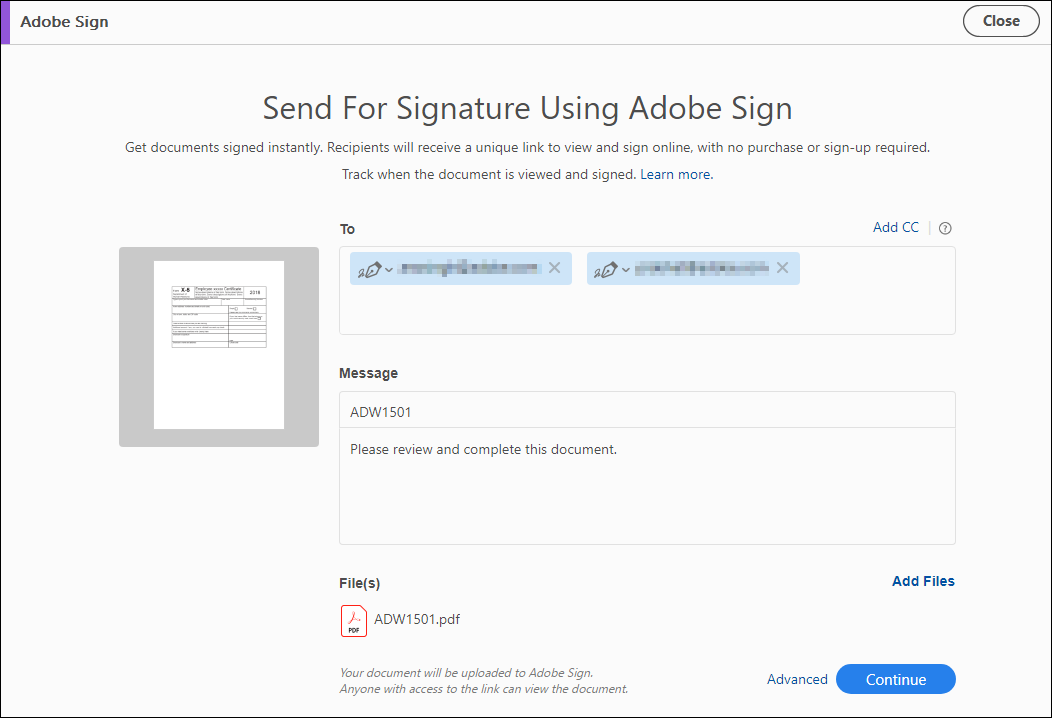
Enter the recipient’s email address and a comment to the file. If you need to add more files, click Add files. After filling in all the fields, click Next. A viewport will appear on the right, in which you can select specific fields.
Choose in this area what you would like the recipient to fill out or sign. All required fields will appear in the document. Having chosen the necessary, click Send.

